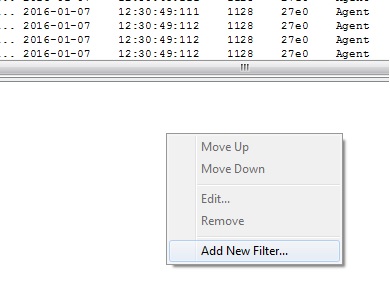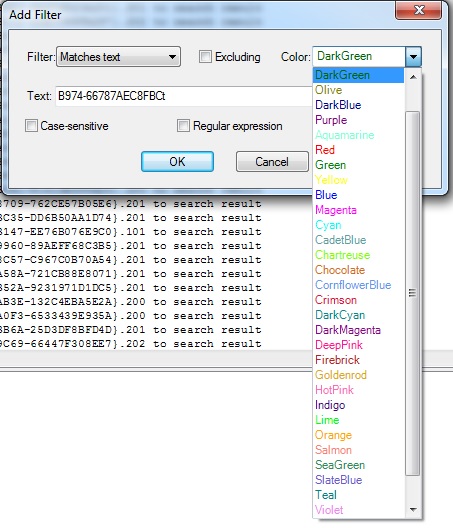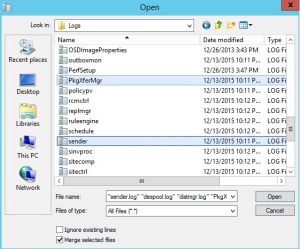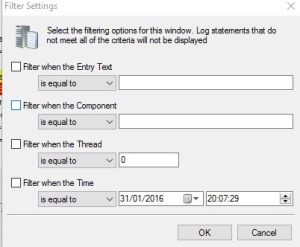El otro día investigando para un caso localice este foro de Technet donde se documentan los errores que se pueden generar en el cliente SCCM y su significado, esto no es oficial y se ha obtenido mediante PowerShell (En al url esta descrito como se obtuvo) pero creo que resulta muy útil.
Para vuestra comodidad los adjunto a continuación en formato excel ya que son bastantes.
También curioseando por la consola se pueden localizar los siguientes mensajes de estado del cliente gestionados por el Management Point y su significado en la consola.
Se pueden localizar lanzando la siguiente query sobre esta tabla SR_StateNames:
SELECT * FROM SR_StateNames
Adjunto algunos como ejemplo, si queremos la lista completa los podremos obtener con la query.
300 0 Compliance state unknown Compliance state unknown
300 1 Compliant Compliant
300 2 Non-compliant Non-compliant
300 3 Conflict detected Conflict detected
301 0 Enforcement state unknown Enforcement state unknown
301 1 Installing update(s) Installing update(s)
301 2 Waiting for restart Waiting for restart
301 3 Waiting for another installation to complete Waiting for another installation to complete
301 4 Successfully installed update(s) Successfully installed update(s)
301 5 Pending system restart Pending system restart
301 6 Failed to install update(s) Failed to install update(s)
301 7 Downloading update(s) Downloading update(s)
301 8 Downloaded update(s) Downloaded update(s)
301 9 Failed to download update(s) Failed to download update(s)
301 10 Waiting for maintenance window before installing Waiting for maintenance window before installing
301 11 Waiting for third-party orchestrator to initiate installation Waiting for third-party orchestrator to initiate installation
302 0 Evaluation state unknown Evaluation state unknown
302 1 Evaluation activated Evaluation activated
302 2 Evaluation succeeded Evaluation succeeded
302 3 Evaluation failed Evaluation failed
…
Espero que os resulte útil.